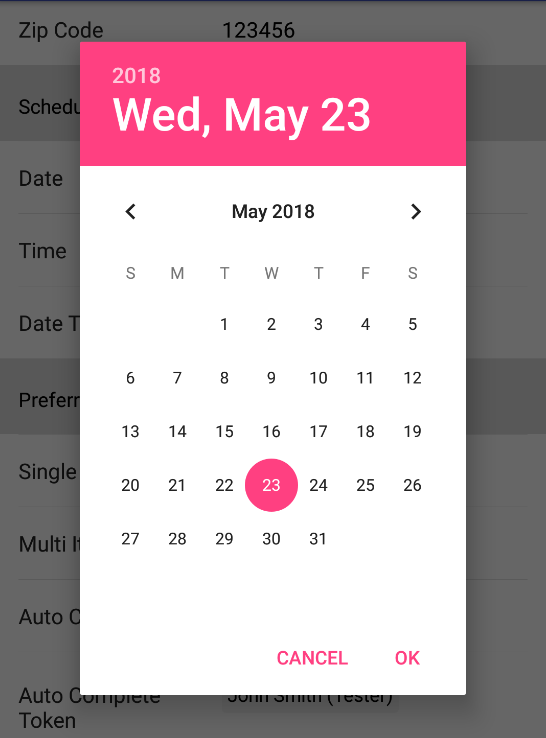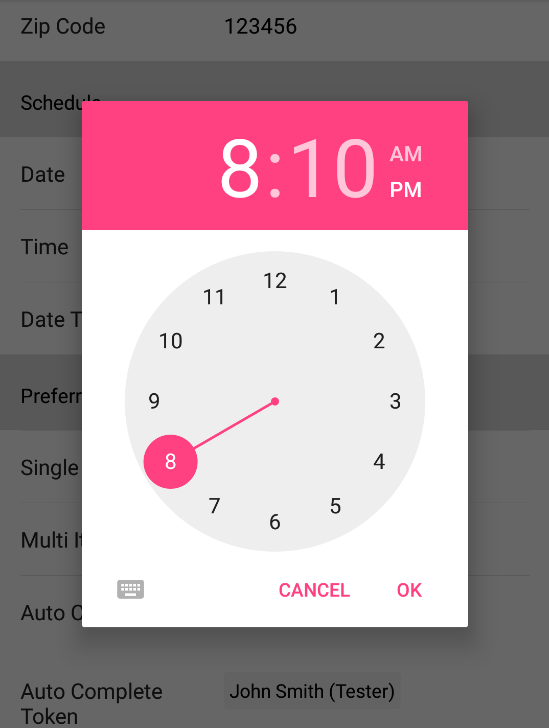DateTime¶
The DateTime form element is used for a date and then time dialog. The date dialog is displayed first and then the time dialog is displayed.
Theme¶
Set this override the default alert dialog theme.
dateTime(1) {
theme = R.style.CustomDialogPicker
}
Value
- You can set value directly by creating a new instance of FormPickerDateTimeElement.DateTimeHolder. However, dateValue and dateFormat will create the instance for you.
- Call getTime() on value to get a Date object back.
Date Value¶
A java.util.Date value.
Date Format¶
A java.text.DateFormat value. By default this is SimpleDateFormat.getDateInstance(). It is advised to provide your own format.
Minimum Date¶
A java.util.Date value to set the minimum date for the Date picker.
Maximum Date¶
A java.util.Date value to set the maximum date for the Date picker.
Is 24 Hour View¶
If true, displays the time dialog in the 24 hour view. By default this is false.
Start Date¶
A java.util.Date to use if the date value is null. This will set the date and time picker to this date without showing a value on the form.
Example¶
Kotlin¶
dateTime(1) {
dateValue = Date()
dateFormat = SimpleDateFormat("MM/dd/yyyy hh:mm a", Locale.US)
}
Java¶
List<BaseFormElement<?>> elements = new ArrayList<>();
FormPickerDateTimeElement dateTime = new FormPickerDateTimeElement(1);
dateTime.setDateValue(new Date());
dateTime.setDateFormat(new SimpleDateFormat("MM/dd/yyyy hh:mm a", Locale.US));
elements.add(dateTime);